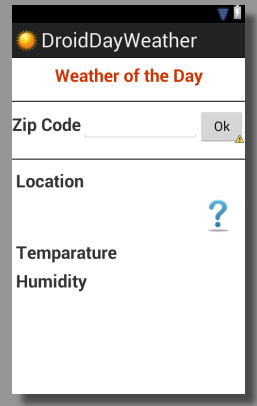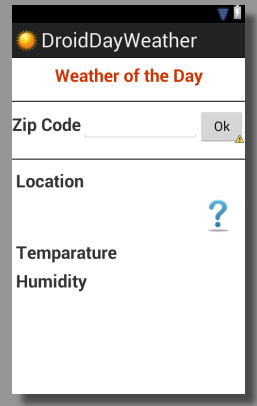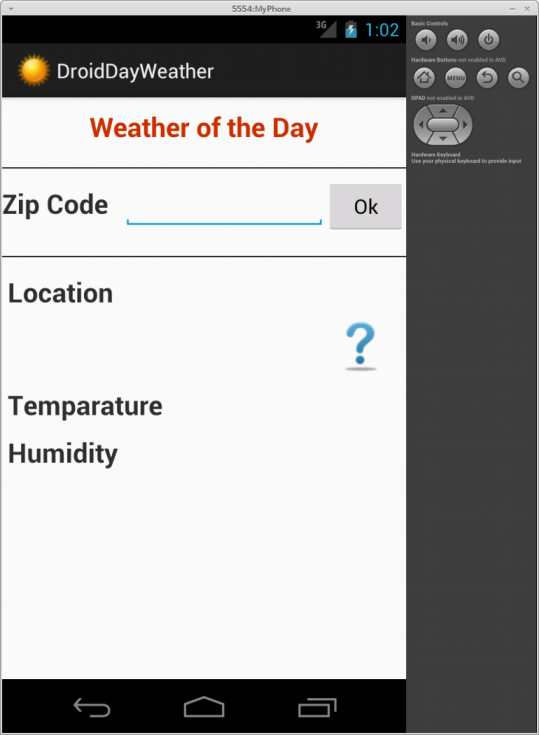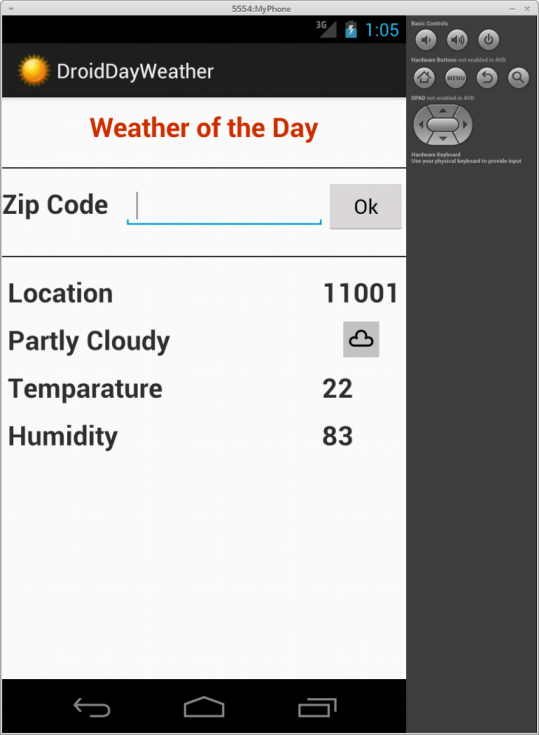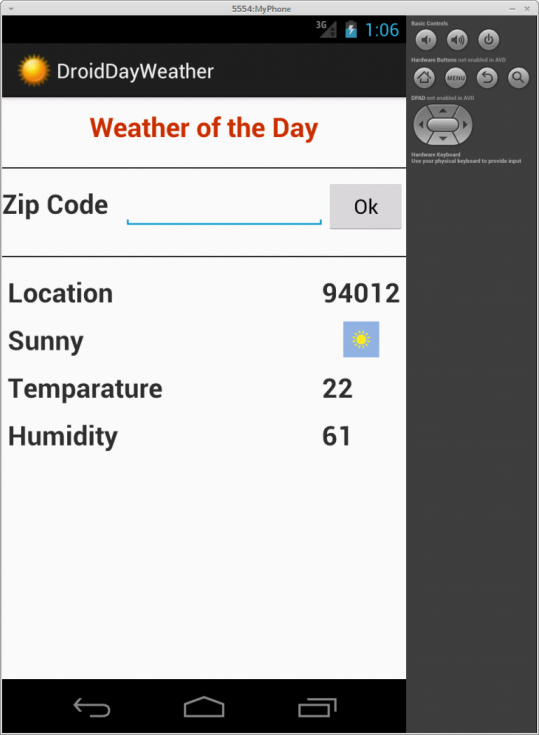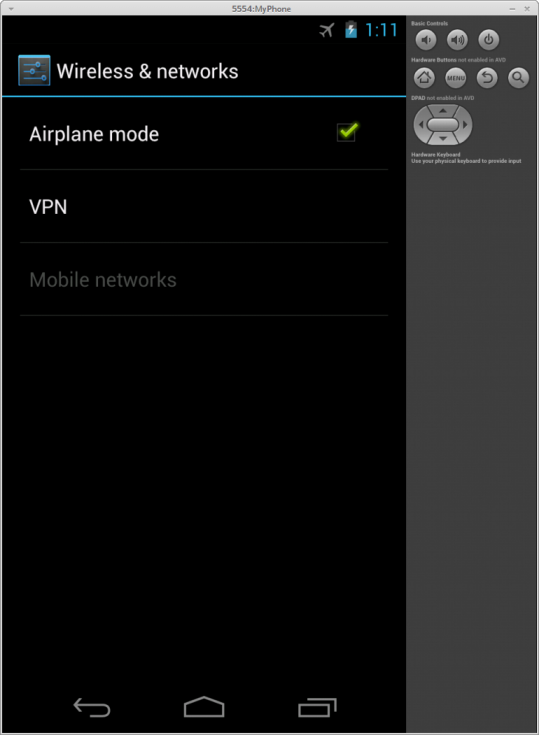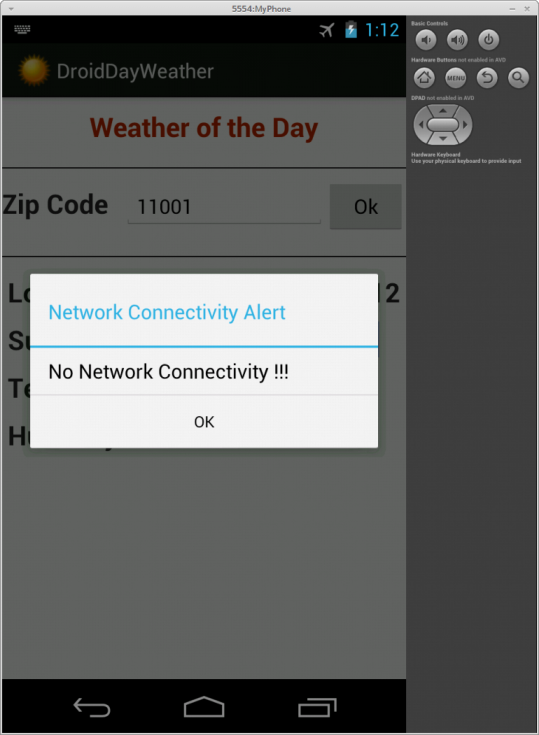Taste of Android :: Part-14
Android Application Development - XIII
In this part, we will cover how to use JSON
and HTTP to invoke externally hosted web
services.
Let us create a new Android application named
DroidDayWeather which is a simple
utility
application to fetch and display the current weather condition for a
given zip code.
One can register (sign-up for free) at
WorldWeatherOnline
To fetch the current weather for the zip code 11001, we will send
an HTTP request to the following
URL :
http://api.worldweatheronline.com/free/v1/weather.ashx?q=11001&format=json&key=<access-key>
where the <access-key> is the
unique API access key.
This HTTP request will generate the
following output:
Output.1
{
We are interested in the values for the following fields:
humidity , temp_C
and weatherIconUrl .
Note that the field weatherIconUrl
points to the URL of the weather icon for
the current weather condition.
We will not go step-by-step to show the various
screens since we already did that in
Part-2 DroidTipCalculator
application.
Create a directory called drawable
under the directory res .
We will need to download two icons - one to represent our
application and the other to represent an unknown weather
condition. You can download tons of open source friendly icons from
the site IconArchive res/drawable .
Modify the contents of the dimens.xml
file to look like the one shown in the
listing 14.1 below:
Listing-14.1
<?xml version="1.0" encoding="utf-8"?>
Next, modify the contents of the strings.xml
file to look like the one shown in the
listing 14.2 below:
Listing-14.2
<?xml version="1.0" encoding="utf-8"?>
We will have one main layout definition file named
activity_day_weather.xml
for accepting the zip code as the input and then displaying the
current weather information.
The contents of the activity_day_weather.xml
layout file will look like the one shown in the listing 14.3 below:
Listing-14.3
<LinearLayout xmlns:android="http://schemas.android.com/apk/res/android"
Previewing the activity_day_weather.xml
layout file in the Graphical Mode in Eclipse will look like the
one shown in the figure 14.1 below:
Figure-14.1
We will need an object to encapsulate the current weather
information. This information is encapsulated in the class
CurrentWeather and the contents of the java
source file CurrentWeather.java will look
like the one shown in the listing 14.4 below:
Listing-14.4
package com.polarsparc.android.droiddayweather;
In our simple weather application, we will need to to make two web
requests - one to fetch the current weather data and the other to fetch
the current weather condition icon. These two web requests are
encapsulated in the class WeatherServiceClient .
The contents of the java source file WeatherServiceClient.java
will look like the one shown in the listing 14.5 below:
Listing-14.5
package com.polarsparc.android.droiddayweather;
From the code listing 14.5 above, we gather the following:
Android SDK provides two options to make web service calls - one
using the built-in Java HttpURLConnection
class and the other using the bundled Apache HttpClient
class
In the method getCurrentWeatherData() ,
we use the built-in Java HttpURLConnection
class to fetch the weather data for a given zip code
In the method getCurrentWeatherIcon() ,
we use the bundled Apache HttpClient class
to fetch the current weather condition icon
We will need an object to parse the current weather data fetched
from
the web in a JSON format and extract the
desired
fields. The JSON parser is encapsulated in
the
class JSONWeatherParser and the contents of
the
java source file JSONWeatherParser.java will
look
like the one shown in the listing 14.6 below:
Listing-14.6
package com.polarsparc.android.droiddayweather;
From the code listing 14.6 above, we gather the following:
Android SDK provides a built-in JSON
parser class called JSOnObject
In the method getCurrentWeather() ,
we pass the raw JSON string and get back
an instance of CurrentWeather object
Square Brackets [] in JSON
represents an array
Curly Braces {} in JSON
represents an object
In the following listing 14.7 below, we show the contents of the
main
application user interface:
Listing-14.7
package com.polarsparc.android.droiddayweather;
From the code listing 14.7 above, we gather the following:
In the method checkNetworkConnectivity() ,
we check for network connectivity using the Android Framework class
NetworkInfo , an instance of which is
acquired via the class ConnectivityManager
If there is no network connectivity, we display an alert dialog
Web requests are made in a background AsyncTask
Finally, modify the contents of the AndroidManifest.xml
file to look like the one shown in the listing 14.8 below:
Listing-14.8
<?xml version="1.0" encoding="utf-8"?>
We are now ready to test our DroidDayWeather
application on the virtual Android device we created in
Part-1 Run Configuration for DroidDailyTodo
as we did in Part-2 DroidTipCalculator .
Once the run configuration for DroidDayWeather
is ready, we will Run
the application and the application will come to life as shown in the
following figure 14.2 below:
Figure-14.2
Type in the zip code of 11001 and click
the Ok button. This action will fetch the
current weather data as well as the current weather condition icon
and display it on the screen as shown in the following figure
14.3 below:
Figure-14.3
Next, try another zip code of 94012
and click the Ok button. This action will
fetch the current weather data as well as the current weather
condition icon and display it on the screen as shown in the
following figure 14.4 below:
Figure-14.4
Now let us turn off the Network Connectivity by going into
the Settings of the Virtual Device
(Android Emulator) and turn on the Airplane
mode as shown in the following figure 14.5 below:
Figure-14.5
If we try the zip code of 11001 now,
we will see a screen as shown in the following figure 14.6 below:
Figure-14.6