
Customizations and Capabilities in IPython Notebook
| Bhaskar S | 01/09/2016 |
Introduction
In this article, we will explore few options to customize the IPython Notebook.
For this, we choose the open-source Anaconda Python 3 distribution, which includes all the necessary Python packages for science, math, & engineering computations as well as statistical data analysis.
Customizations in IPython Notebook
Open a terminal window and fire off the IPython Notebook.
To begin using DataFrame, one must import the pandas module as shown below:
Let us first import the numpy module as shown below:
import numpy as np
To generate 15 floating point numbers between the interval of numbers 1 and 10, invoke the linspace() method as shown below:
np.linspace(1,10, 15)
The following shows the screenshot of the result in IPython:

As can be seen from Fig.1 above, all the floating point numbers have a precision of 8 (8 digits after the decimal point). What if we desire all floating point numbers to have precision 3 (3 digits after the decimal point) ?
To format all floating point numbers from numpy to have precision 3 (3 digits after the decimal point), invoke the set_printoptions() method as shown below:
np.set_printoptions(precision=3)
The following shows the screenshot of the result in IPython:

Now, let us first import the pandas module as shown below:
import pandas as pd
Let us now create a DataFrame called df with 3 rows and 5 columns of random numbers as shown below:
df = pd.DataFrame(np.array([np.random.randn(5), np.random.randn(5), np.random.randn(5)]))
The following shows the screenshot of the result in IPython:
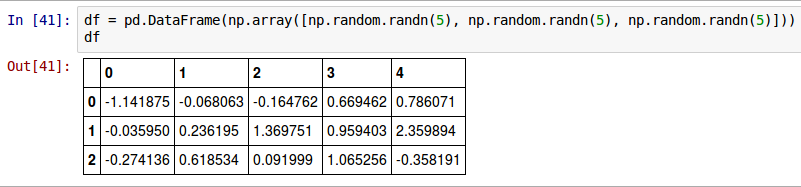
As can be seen from Fig.3 above, all the floating point numbers have a precision of 6 (6 digits after the decimal point). What if we desire all floating point numbers to have precision 3 (3 digits after the decimal point) ?
To format all floating point numbers from pandas to have precision 3 (3 digits after the decimal point), invoke the set_option() method as shown below:
pd.set_option('precision', 4)
The following shows the screenshot of the result in IPython:
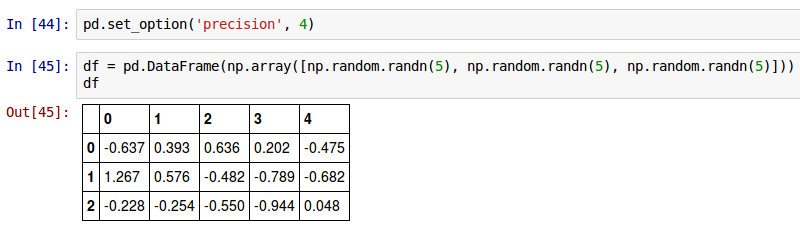
As can be seen from Fig.3 and Fig.4 above, the default display of a DataFrame is an ugly looking table with rows and columns.
One can customize and make the DataFrame table display prettier by using an inline HTML-CSS style.
Enter the following HTML-CSS style in a IPython Notebook cell and execute it:
The following shows the screenshot of the result in IPython:
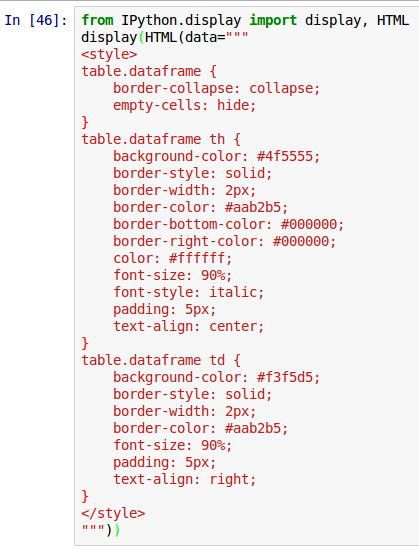
This will reformat all the DataFrame tables displayed in the current IPython Notebook.
The following shows the screenshot of the result in IPython:
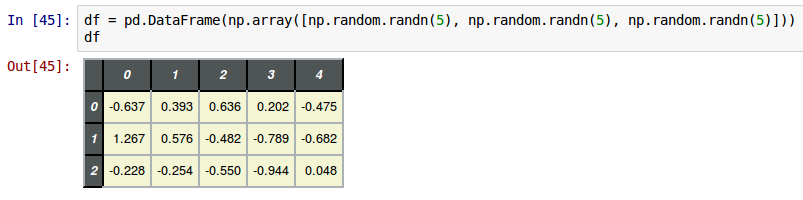
Capabilities in IPython Notebook
One can display images (stored in files) inline in a IPython Notebook as shown below:
from IPython.display import display, Image
display(Image(filename='./images/custom-ipynb-07.jpg'))
The following shows the screenshot of the result in IPython:
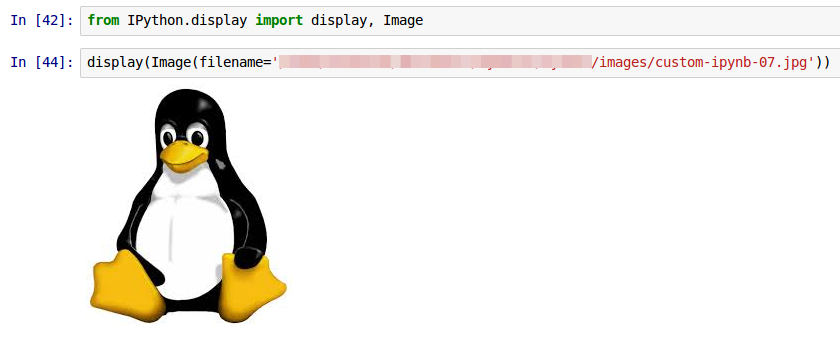
One can embed and play an Youtube video inline in a IPython Notebook as shown below:
from IPython.display import YouTubeVideo
YouTubeVideo('xGbpuFNR1ME')
The following shows the screenshot of the result in IPython:
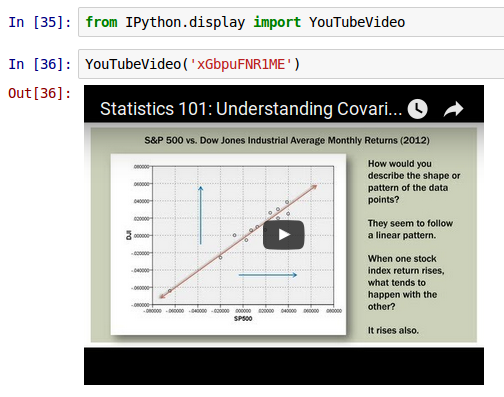
References