
| PolarSPARC |
Ripping MiniDV to Digital Format
| Bhaskar S | 01/15/2023 |
Introduction
Have you seen and used the following tapes ???

These tapes are referred to as the MiniDV tapes and were introduced in the mid 1990s by Sony and Panasonic for recording video along with audio using consumer video recording devices called the Camcorders.
The following illustration shows a MiniDV Camcorder made by Canon:

The MiniDV essentially stores the video/audio stream in a digital format on the tape. The video, the audio, and its related metadata are packaged into 80-byte Digital Interface Format blocks, which are multiplexed into a 150-block sequence. A single video frame consists 12 block sequences, which results in a data rate of about 25 Mbs for the video stream and an additional 1.5 Mbs for the audio stream.
The MiniDV Camcorders typically have a FireWire interface for high-speed data transfer, which can be used to transfer the video/audio stream into a digital file format.
The following illustration annotates the FireWire interface on the Canon MiniDV Camcorder:

Hardware Setup
In order for the transfer from the tape to a file work, one would need a FireWire port on a computer. Typically, modern computers do NOT come with a FireWire port. However, one could install a FireWire card in the available PCIe 1x slot in the computer.
The question then becomes - which FireWire card to buy ???
After some research, we went with the Padarsey PCIe Firewire Card from Amazon.
Note that the FireWire card needs to be powered using a Molex connector.
The following illustration shows the contents of the Padarsey FireWire card package:

Recently repurposed an old Linux desktop into a Windows 10 computer. As it was a custom built system, had a free PCIe 1x slot as well as a Molex connector from the power supply.
The following illustration shows the contents of the FireWire card installed in the Windows 10 computer:
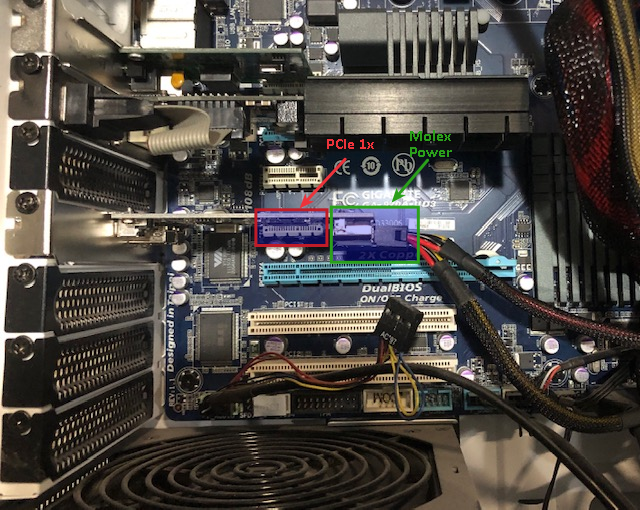
After the FireWire card installation, started the Windows 10 computer and had NO issues.
Software Setup
Press the Windows + R keys on the keyboard to launch the Run dialog and type the command devmgmt.msc and press the Enter key as shown in the illustration below:
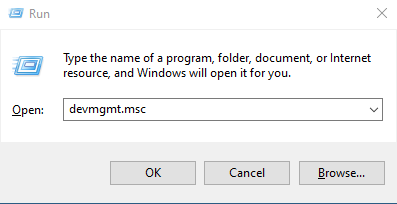
This action will launch the Windows Device Manager dialog as shown in the illustration below:
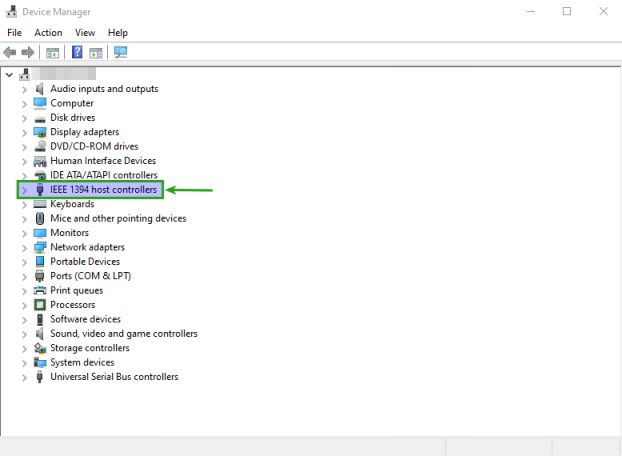
Looks like the FireWire card has been recognized and initialized with the built-in Windows driver.
We will need an utility to capture the video/audio stream and save it as an AVI file on the computer. For this we used the WinDV Windows utility. Download the WinDV zip file and extract the contents to a desired location.
Turn ON the MiniDV Camcorder in the playback mode and then execute the WinDV utility windv.exe. One will encounter the situation as shown in the illustration below:
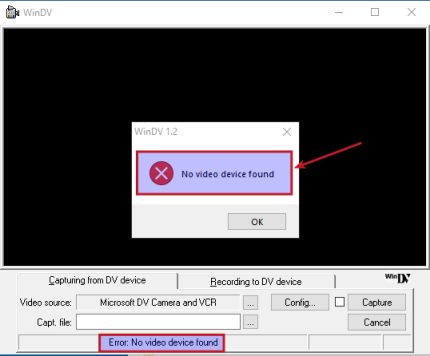
This is due to the reason that the built-in Windows 10 FireWire driver does not include the legacy driver. Follow the detailed intructions in the link Fixing FireWire (IEEE 1394) Problems to install the Legacy 1394 Driver and fix the issue on Windows 10.
Once again, turn ON the MiniDV Camcorder in the playback mode and then execute the WinDV utility. Then, click on the option for Video source, select the item Microsoft DV Camera and VCR, and then finally click on the OK button as shown in the illustration below:
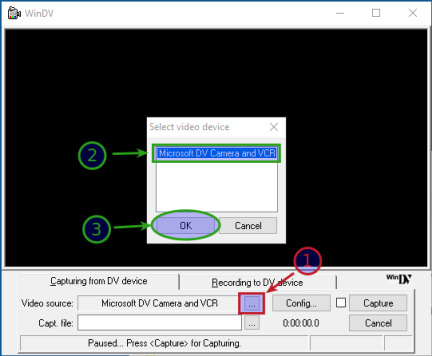
Now, click on the option for Capt. file, click on the Capture button, and start the playback on the MiniDV Camcorder as shown in the illustration below:
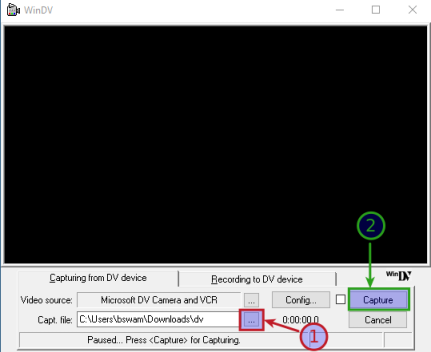
The preview of the video will appear on the WinDV utility and the video/audio stream will be captured to multiple AVI file(s).
Happy RIPPING !!!
References