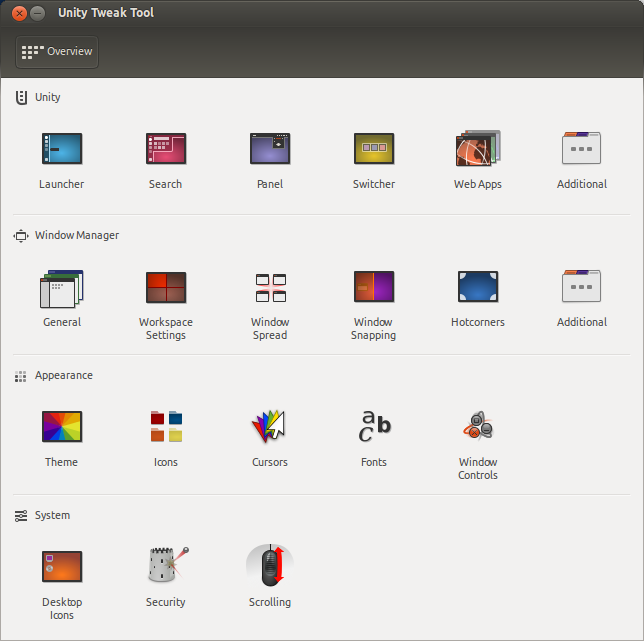
Ubuntu 14.04 LTS Tweaks
| Bhaskar S | 01/25/2014 (Updated) |
Recently installed Ubuntu 14.04 LTS (Trusty Tahr) in one of my home machines and had to perform few tweaks to get it to a state that was quite appealing as a developer's desktop.
The following are some of the tweaks:
Install Unity Tweak Tool
Ubuntu 14.04 LTS uses the Unity desktop and the configuration options are not easily accessible. This is where the Unity Tweak Tool comes in handy.
To install the Unity Tweak Tool, issue the following command:
$ sudo apt-get install unity-tweak-tool
The following Figure-1 illustrates how the Unity Tweak Tool looks when launched:
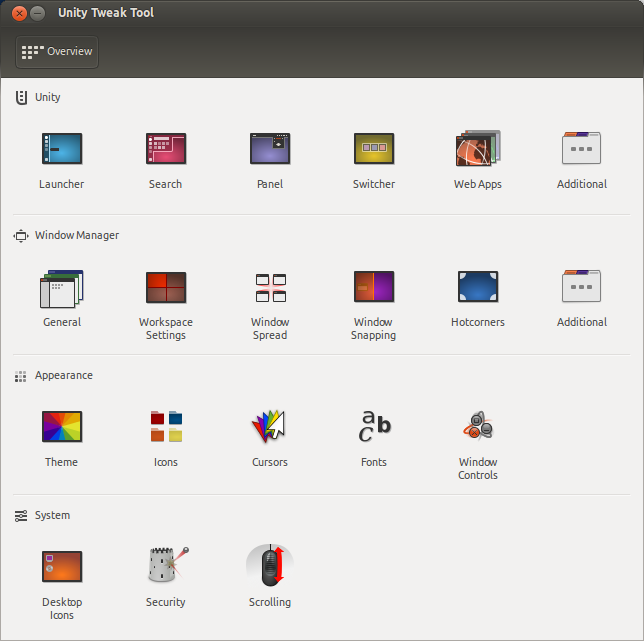
Install Restricted Extras
Ubuntu 14.04 LTS by default does not install any capability to decode and play MP3 audio files, support for Java, or enable the Flash plugin.
To fix these limitations, install the Ubuntu Restricted Extras by issue the following command:
$ sudo apt-get install ubuntu-restricted-extras
Enable DVD Playback
Ubuntu 14.04 LTS by default does not enable the ability to decode and play DVDs.
To fix this limitation, issue the following commands:
$ sudo apt-get install libdvdread4
$ sudo /usr/share/doc/libdvdread4/install-css.sh
Install Synaptic Package Manager
Ubuntu 14.04 LTS by default does not install the Synaptic package manager.
To install the Synaptic package manager, issue the following command:
$ sudo apt-get install synaptic
Install Wireshark
Ubuntu 14.04 LTS by default does not install the Wireshark protocol analyzer.
To install the Wireshark protocol analyzer, issue the following commands:
$ sudo apt-get install wireshark
$ sudo dpkg-reconfigure wireshark-common
$ sudo adduser $USER wireshark
Reboot the system for the changes to take effect.
Install Custom Wallpapers
To install custom wallpapers, issue the following commands:
$ sudo mkdir -p /usr/share/backgrounds/custom
$ sudo cp *.jpg /usr/share/backgrounds/custom
$ cd /usr/share/gnome-background-properties
$ sudo cp trusty-wallpapers.xml custom-wallpapers.xml
Modify the contents of the file custom-wallpapers.xml to reflect the custom wallpaper files.
Reboot the system for the changes to take effect.
Install Oracle Java 8
To install the Oracle Java 8, issue the following commands:
$ sudo add-apt-repository ppa:webupd8team/java
$ sudo apt-get update
$ sudo apt-get install oracle-java8-installer
Add External Applications to Unity
When we manually install applications (such as downloading and manually installing Eclipse), it will not be searchable via Unity.
To manually add an installed application for search in Unity, issue the following command:
$ sudo gnome-desktop-item-edit /usr/share/applications/ --create-new
Executing the above command will launch the following dialog box as shown in Figure-3:
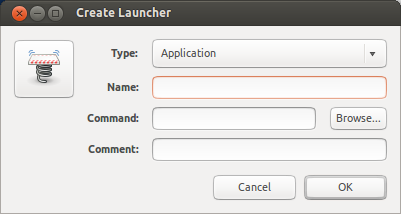
Filling the details in the dialog box and clicking the OK button will create a shortcut in Unity that is searchable.
Fix Eclipse Menu
Once we manually download and install Eclipse, the Eclipse menu items will not show up.
The following Figure-4 illustrates the problem:
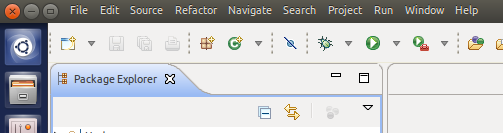
To fix this problem, issue the following command:
$ sudo vi /usr/share/applications/Eclipse.desktop
Change the line Exec=/home/bswamina/Products/eclipse/eclipse to Exec=env UBUNTU_MENUPROXY=0 /home/bswamina/Products/eclipse/eclipse and save the contents. This will fix the problem.